RD3: Proofing the Easy Way
May 28, 2021
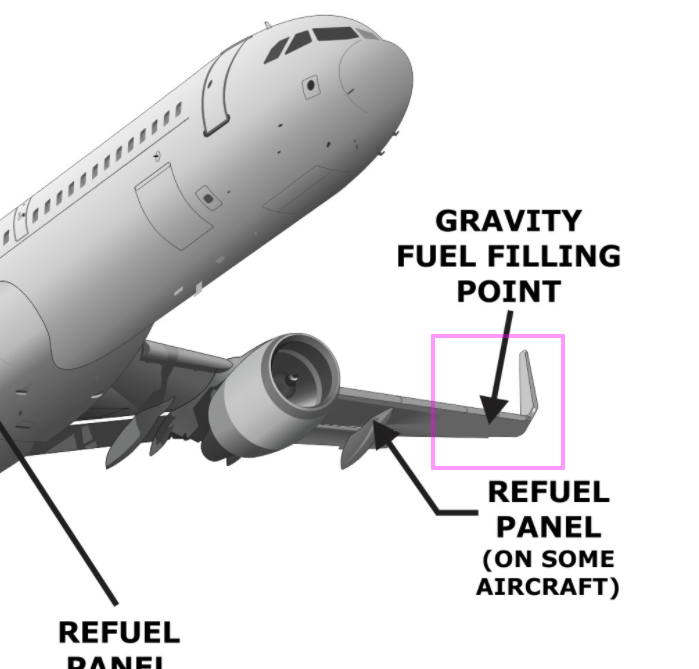
One of the must-do items during the development of an online course is the proofing. You need to examine each asset that’s used in the course, including:
- Narration
- Audio recording
- Graphics
- Animations
- Questions
When we first started to build online courses, we would complete the whole module. Then, we would huddle together in the conference room and project the module on a screen. All stakeholders would have the opportunity to examine each screen and point out any mistakes. This worked OK, but it was extremely time consuming, and it required as many stakeholders as possible to be present in a room.
Adding a Forum Solved One Problem and Created Others
This was obviously not the best way to handle proofing, so we added a forum – a development discussion group. This enabled stakeholders to do the proofing at their convenience, but it did require the reviewer to have two browser windows open: one to display the course, and the other one to make comments in the forum.
While the forum negated the need to get together, it did require you to describe the exact problem. Unfortunately, this is difficult to do because you have to describe not only the problem, but where it was located on the graphic. The solution was to modify our course player so that you could make comments directly into the forum from the player.
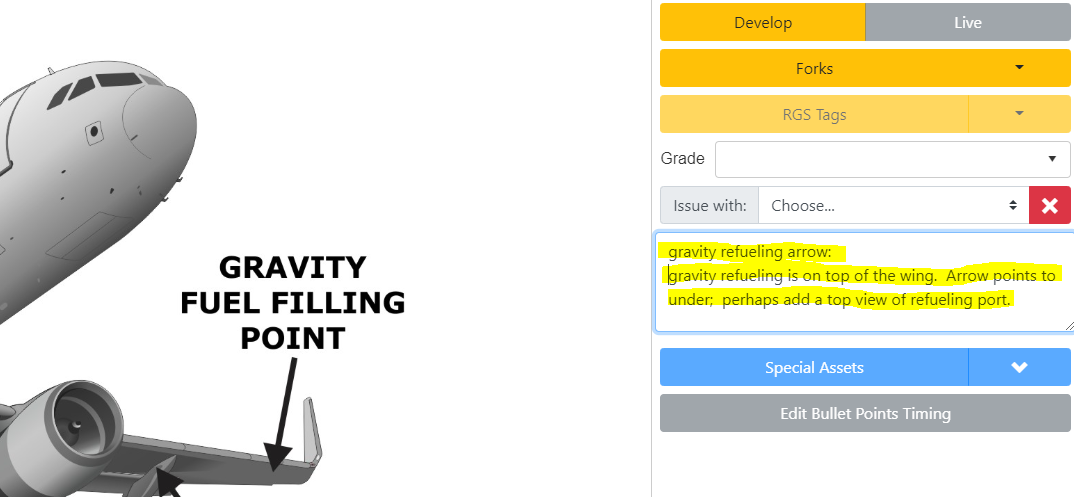
Problems with the Modified Forum
The problem with this approach is that it’s very difficult to identify the problematic part of a graphic if it’s really busy or detailed. Imagine for example, that you need to make a comment about an incorrect relay position on an electrical diagram.
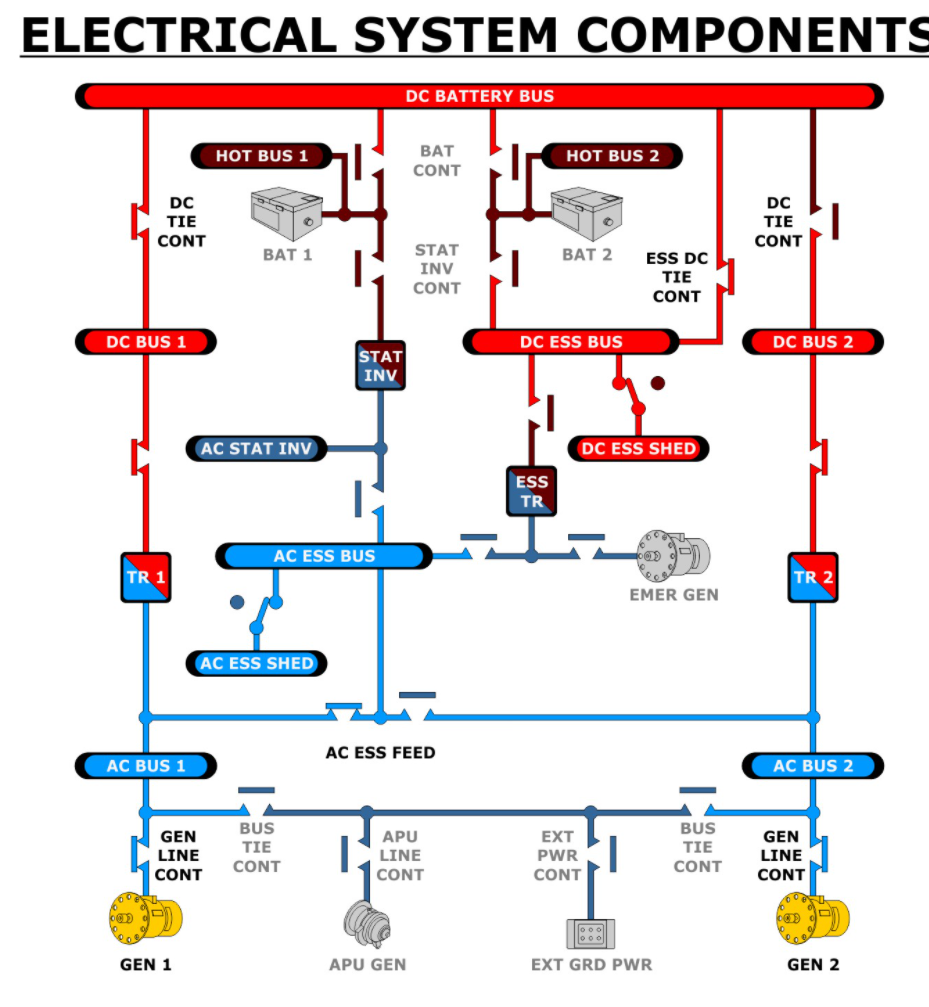
Since electrical systems have many relays, and a lot of them have a left and right side, it can be difficult to describe in words which relay you’re talking about. It’s also not a given that the technical illustrator will understand it because the location or description may be a bit vague to them.
RD3’s Graphics Inspector Streamlines and Simplifies the Proofing Process
To solve this problem, we added a graphics inspector function to RD3. Any graphic can be selected and zoomed in by choosing a graphic thumbnail in the left-hand side of the screen.
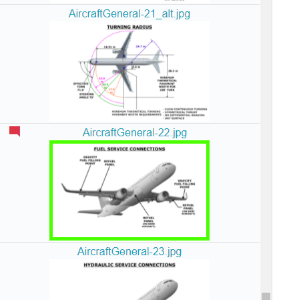
This displays a large size of the same graphic to the right of the tape.
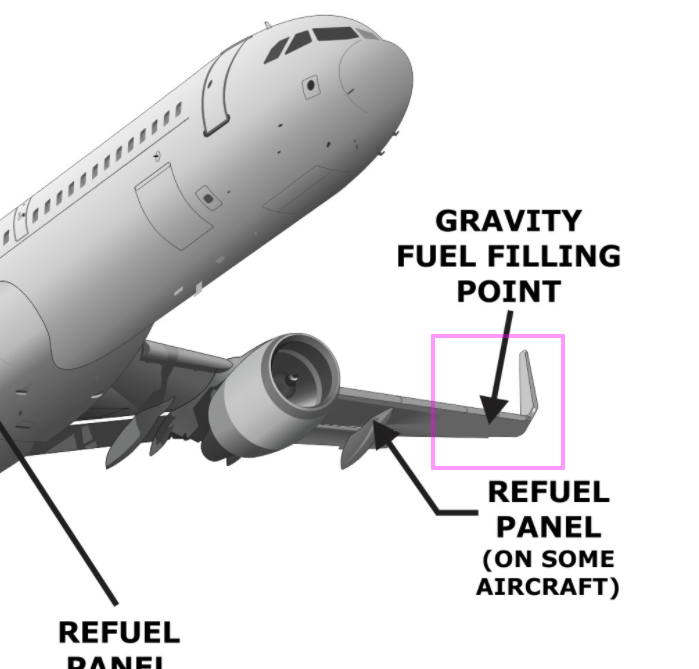
To identify the problem area, you simply use your mouse to draw a box around the problem area. This box is displayed in magenta as per the example above.
When you draw the box around the problem area, a comment box is displayed, and you enter the requested correction here.
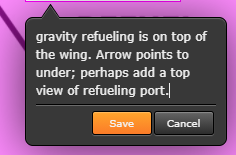
The graphics inspector also enables you to view the narration to ensure that the graphic is appropriate for the current narration.
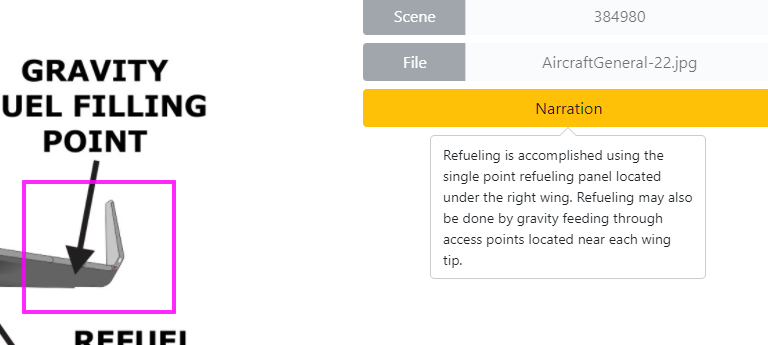
You don’t need to do anything after inspecting all the graphics – you simply return to the main menu. But this creates a forum entry with a list of corrections for the module:
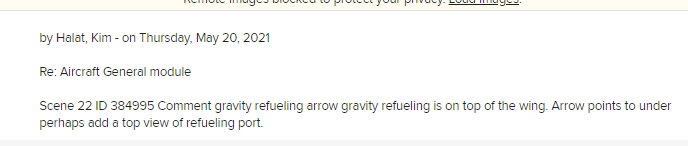
In this example, only one comment was entered for the whole set of graphics. If there were more than one, then they would all be listed in the forum entry.
This forum entry is subsequently emailed to the team members, including the technical illustrator. Upon receipt, the illustrator opens the graphics inspector and locates the graphics with requested corrections. They’re easy to find because they have a red flag in the thumbnail:
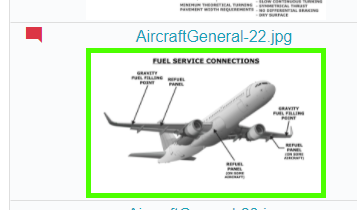
By selecting the graphic, the illustrator will see the location as well as the comment. The correction is made and the comment is cleared. When the illustrator returns to the main menu, a forum entry is made of all the corrections that were cleared. In turn, this forum entry is emailed to all team members, and the person who made the initial comment can go back into the graphics inspector and easily navigate to the appropriate graphic. At that point, the proofer can either clear the comment or make a different comment.
Second Level of Proofing Ensures Accuracy
Giving the proofer final say on clearing the comment provides a second level of proofing to ensure revisions were done correctly. When the illustrator clears the comment, it does not remove the entry from the corrections request table. It simply marks it as being addressed. From the illustrator’s point of view, the magenta box and comment are removed, but the proofer will still see these two items during the review. When the proofer clears the comment, it is then removed from the database table.LikeBe the first to like this

