RD3 Checklist Function: Dotting the I, Crossing the T
June 18, 2021
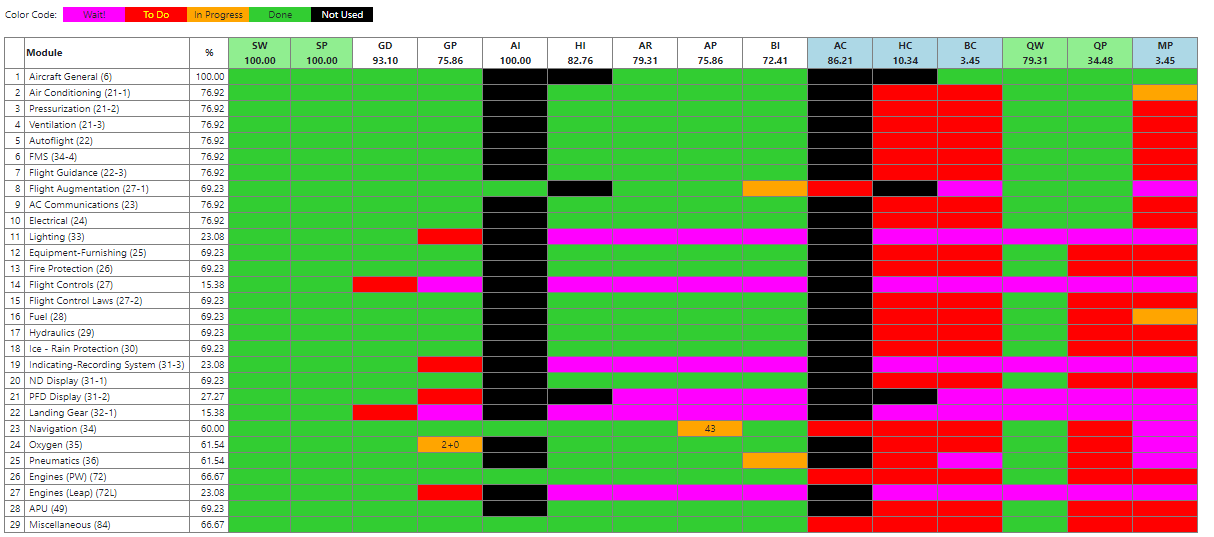
In order to build online courses on time and on budget, you have to minimize the amount of duplicated work. The ideal process is to perform a particular task one time and still be assured that everything was done. As an example, let’s take the audio recording of a module.
There are essentially three tasks involved:
- Ensuring that the text that is going to be recorded has been checked for proper formatting
- Recording the audio
- Checking the audio to make sure that the quality is acceptable
There is one problem that can creep up after these three tasks have been performed. As I mentioned in a previous blog, the Swiss cheese approach is used to improve the quality of a course, so it’s not unusual for a change to be made after a task has been marked as done.
For example, during the final proofing stage of a module, the Subject Matter Expert (SME) may determine that the narration for a particular screen needs to be modified in order to clear up a particular point. In this case, the SME would go into the storyboard manager and make the required change. Unfortunately, it also requires the re-recording of the audio. But the SME’s job is restricted to storyboarding and checking the end result, and it’s quite possible for the audio recording part to be skipped. The end result would be a screen with a narration that differs from the recorded audio, and this is very disruptive to the student.
RD3’s Semi-Automated Checklist Function Prevents Important Tasks from Getting Overlooked
We solved this particular problem in RD3 by adding a semi-automated checklist function. It’s only semi-automated because some tasks require the assigned team member to physically click a button to change the status of a task. This only occurs in two functions:
However, aside from these two functions, all other functions interact automatically with the checklist. In the example given above, the audio recording function indicates all the screens with a narration that have been modified after the audio was recorded.
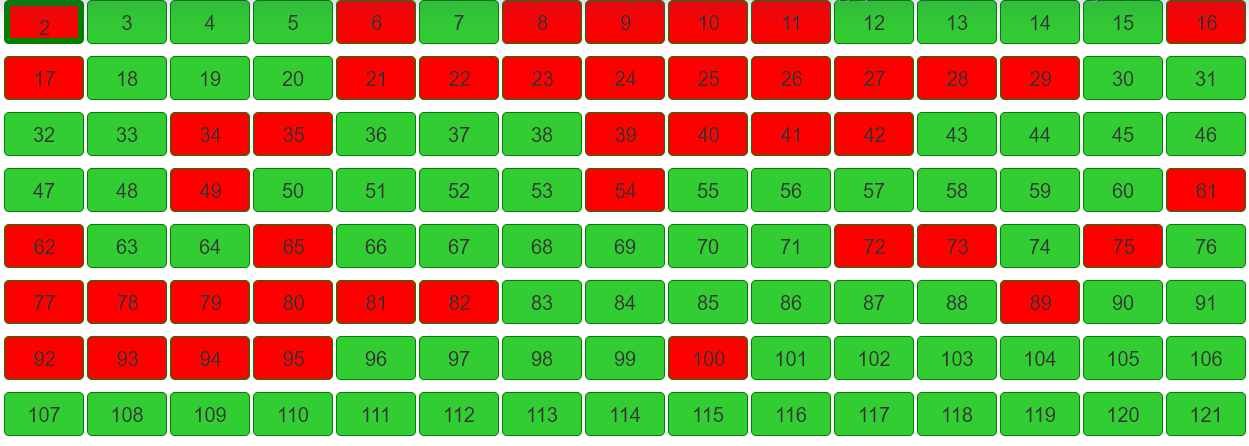
Checklist Function Streamlines the Course Creation Process
In order to catch these changes, someone would need to go into the Audio Recording function for each module, and this is still time consuming. This is where the project checklist comes in.
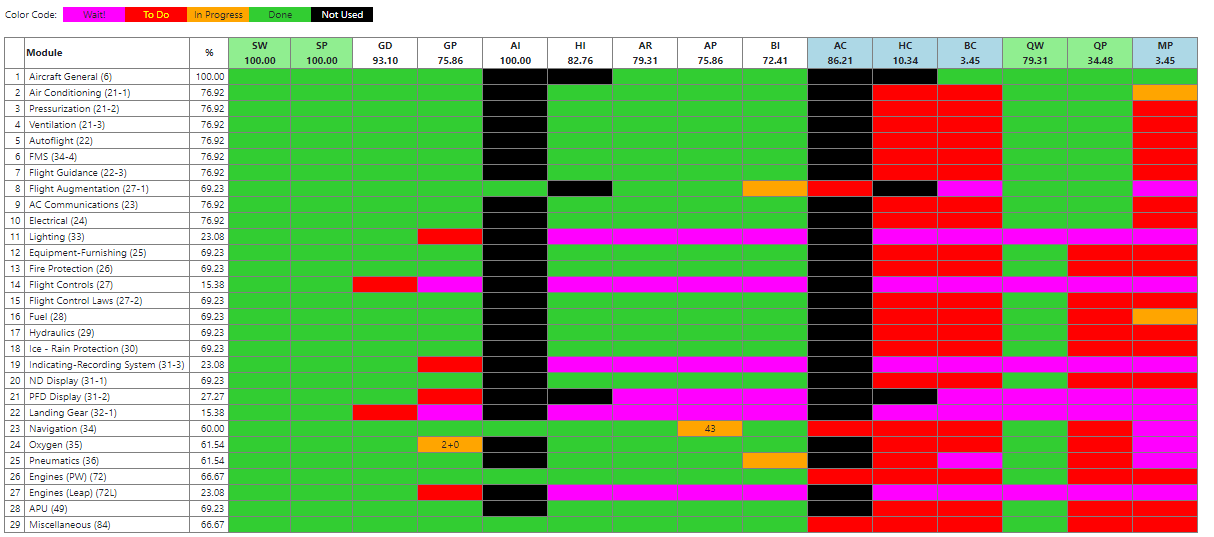
This grid summarizes the status of each task within each module. If you look at row 23 (Navigation), you’ll notice that the cell in the AP column is orange with a 43 inside. The orange means that the audio recording is not quite completed, and that 43 audio clips need to be re-recorded and checked.
For efficiency and quality purposes, the development of an eLearning course should be done in a specific order, and this order is reflected in the top row of the grid. Using our methodology, we started out with storyboard writing (SW), storyboard proofing (SP), graphics development (GD), graphics proofing (GP), Audio recording (AR), and audio proofing (AP). In order to enforce this logic, the checklist function will not indicate the status of the follow-up steps until the current step is completed. This is indicated by the magenta-colored cells.
A project is completed when all cells in the grid are either green or black (black means not implemented in the project).

